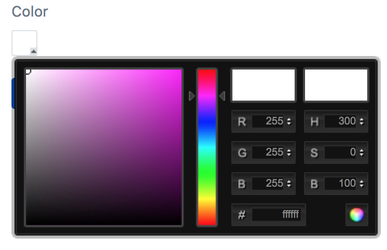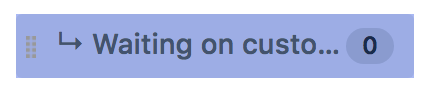Applying Colors to Your Queues
Colors for queues may be applied to either existing or new queues. The following explains how to apply Color Queues in both situations. Note, you must be a Project Administrator to perform the functionality below.
Existing Queues
To apply a color to an existing queue, or to apply a new color to a queue with a color already associated with it, click on the queue you wish to color, and click "Edit":
In the "Edit Queue" screen, you will see a selection for a Color near the bottom of the screen.
Using the palette, select a color best suited for the queue you are working within. After you select your color, click "Save" and you will see the color automatically update for your Queue!
New Queues
To apply colors to new queues, click "+ New Queue" at the bottom of the Queue list. In the New Queue screen, you will see a color palette like the one for "Existing Queues" listed above. This will allow you to select a color to be applied to your queue. Click "Create" to see your new queue color be applied.
When selecting colors, select lighter colors to avoid missing / losing text visibility or images associated with a queue.